
On initial entry to the Queue Destinations node, any existing records will display.
See in-depth information inTourplan Auto Messaging.
Each queue message has a destination. A destination can be either an individual Tourplan user or a group of users.
A Queue Destination in this instance is defining a destination which has a group of users. This enables queue message(s) to be sent to a Queue Destination and Tourplan will distribute the message to all members of the queue destination.
|
|
On initial entry to the Queue Destinations node, any existing records will display. |
Screen Shot 15: Queue Destinations Scroll
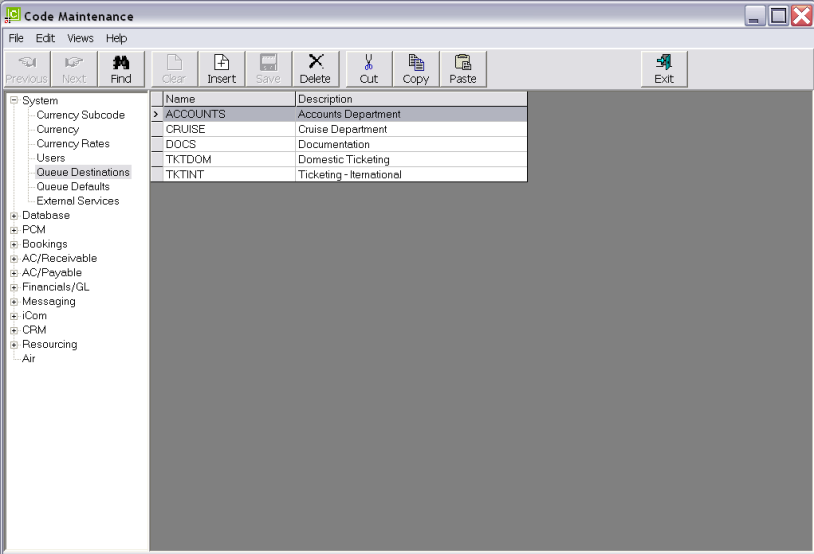
|
|
The column headings at the top of the scroll are the only column headings available in this screen. |
To change the set-up of an existing Queue Destination, highlight the row and double click.
To create a new Queue Destination, click the Insert button on the button bar.
Screen Shot 16: Queue Destination Set Up
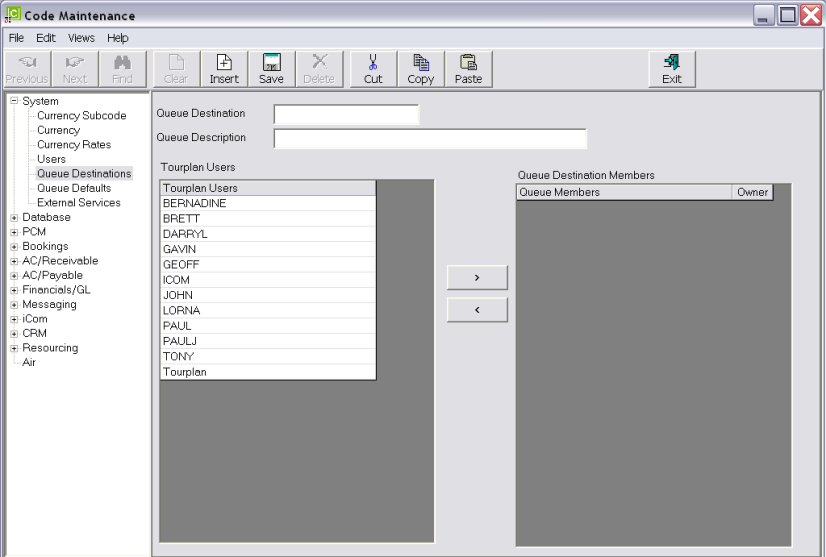
Queue Destination (15 Chars)
Enter a destination short name
Queue Description (60 Chars)
Enter a destination long name.
Tourplan Users (List)
A list of Tourplan Users who are not attached to this Queue Destination display in the left hand column. To attach a user to the destination, highlight the user name to be added in the Tourplan Users column and click the > button.
Screen Shot 17: Completed Queue Destination
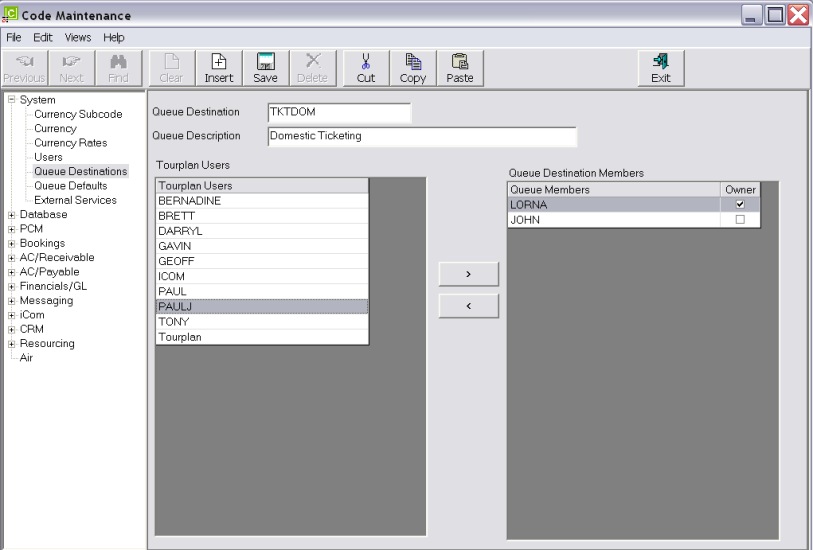
Queue Members (List)
This column contains a list of Tourplan Users that are members of the Queue Destination. To remove a user from the destination, highlight the name to be removed and click the < button.
Owner (Checkbox)
A Queue Destination can have an Owner. An owner can re-assign the message to other Tourplan (non-destination member) users.